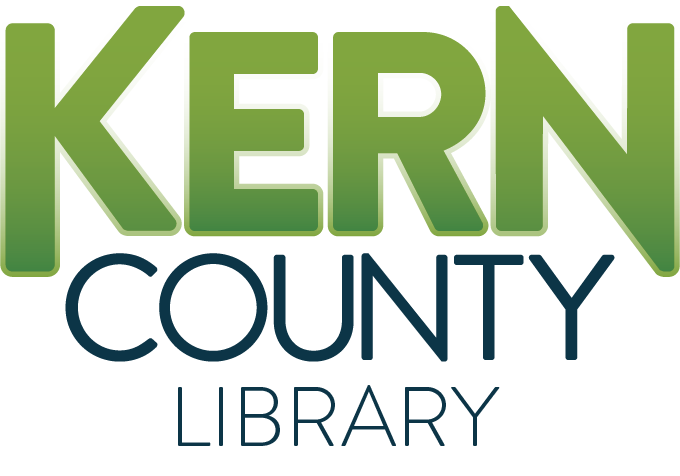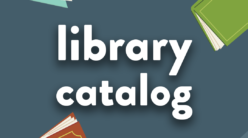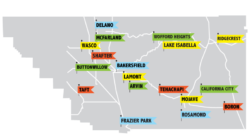Remote on-demand Wireless Printing is now available.
*Our Library is transitioning to print with Princh, please visit your local library if you are experiencing issues with printing.
Requested print jobs can be picked up in-person during the Library’s Open Hours or via curbside by contacting the respective location via phone. Simply submit your print job using one of the 3 available options listed below, and follow instructions to contact your Library and pick up your print job during operating hours.
Please Note:
- Materials submitted must comply with our Internet Computer Policy.
- Printing sensitive or confidential information is done at your own risk.
- The Kern County Library is not responsible for lost or misplaced prints.
- We are unable to edit print jobs – files must be submitted ready-to-print.
- Not all file types are accepted. Review accepted file types to ensure we can process your request.
- You will have 3 days to pickup your prints before the print job will expire.
- We recommend sending your prints as close to the day/time you will be picking them up.
- Cost of prints align with with the Library’s Fine and Fee Schedule.
Stop By the Library to
Pick Up Your Prints
Want to pick up prints using curbside?
- Submit your prints.
- Visit the library during open hours.
- When you have arrived at the branch, call the branch’s number to pick up your prints. We will verify and/or collect payment as well as deliver the prints to you.
Wireless printing is made possible through the Kern County Library Foundation.
 I would like to print from a Smartphone or Tablet.
I would like to print from a Smartphone or Tablet.
- Visit your device’s App Store. Install the PrinterOn app.
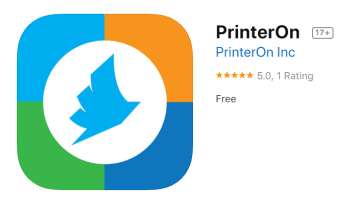
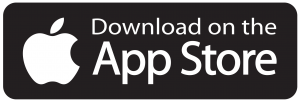
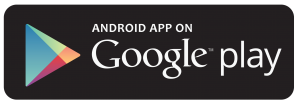
- Launch the app:
- Select a printer by accessing the “No printer selected” dropdown.
- Click the search icon and type in the location you would like to print at.
- Choose the library location.
- Choose whether you are printing a document, email, photos, or a webpage.
- Select items to print and then click “Print.”
- Enter your email address.
- You can check the status of your job in “Print History.”
- Stop by the Library to pick up your prints.
Remember
You will need your Email Address to pick up your print order. The email you input is how Library staff members are able to identify your print order.
You will need
to download the PrinterOn app to print from mobile devices. If you do not want to download the app, you can use the email print option below as an alternative.
 I would like to print from a Laptop.
I would like to print from a Laptop.
- Choose the Location you will be printing from your laptop at.
- A new browser, the Mobile Print Screen, will open.
- Select whether you want to print in black & white or color.
- Enter your email address. This is is how Library staff members are able to identify your job when you arrive to pick up the print order. Please make sure you have the email address ready to inform staff.
- Select the file you wish to print from your computer and upload it. A PDF file is recommended when printing to ensure the paper copy prints exactly the same way as you see it on the screen.
- Click the green print icon. The status of your print will display.
- Stop by the Library to pick up your prints.
Locations Where You Can Print From Your Laptop
 Would you like to submit your print order by sending us an Email instead?
Would you like to submit your print order by sending us an Email instead?
- Email from any device by emailing one of the Library’s printers.
- Select the Location you would like to submit and pickup your print order at, as well as the Print Type.
- Links will open an email client (i.e. application) for sending your print.
- Attach and send what you would like to print.
- Stop by the Library to pick up your prints.
Library Locations:
Beale Memorial: Black & White or Color
Holloway-Gonzales Branch: Black & White or Color
Northeast Branch: Black & White or Color
Rathbun Branch: Black & White or Color
Southwest Branch: Black & White or Color
Wilson Branch: Black & White or Color
Boron Branch: Black & White or Color
Buttonwillow Branch: Black & White or Color
California City Branch: Black & White or Color
Delano Branch: Black & White or Color
Frazier Park Branch: Black & White or Color
Kern River Valley Branch: Black & White or Color
Lamont Branch: Black & White or Color
McFarland Branch: Black & White or Color
Mojave Branch: Black & White or Color
Ridgecrest Branch: Black & White or Color
Rosamond Branch: Black & White or Color
Taft Branch: Black & White or Color
Tehachapi Branch: Black & White or Color
Wasco Branch: Black & White or Color